A "Ripple Trim" allows you to move the edge of a clip left (Q) or right (W) on your timeline. It achieves this by changing the length of the clip and removing any space between connected clips.
It is incredibly valuable if you want to speed up your editing workflow.
Move your Playhead to where you want to ripple trim.
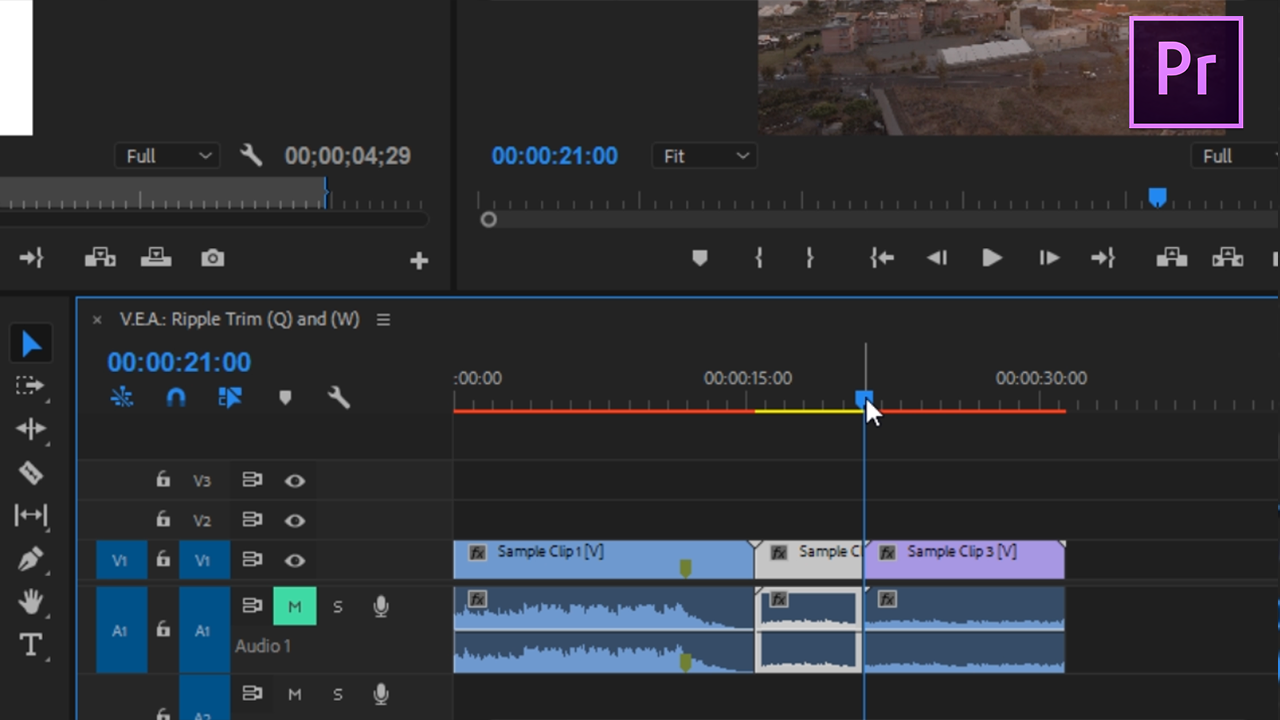
Press (Q) and the region between the Playhead and the previous edit will ripple delete.
OR
Press (W) and the region between the Playhead and the next edit will ripple delete.
• Fun Fact:
This type of trimming is also called "Top and Tail Editing".
Have a great day and have fun editing FAST! #VEAQuickTips







0 comments:
Post a Comment